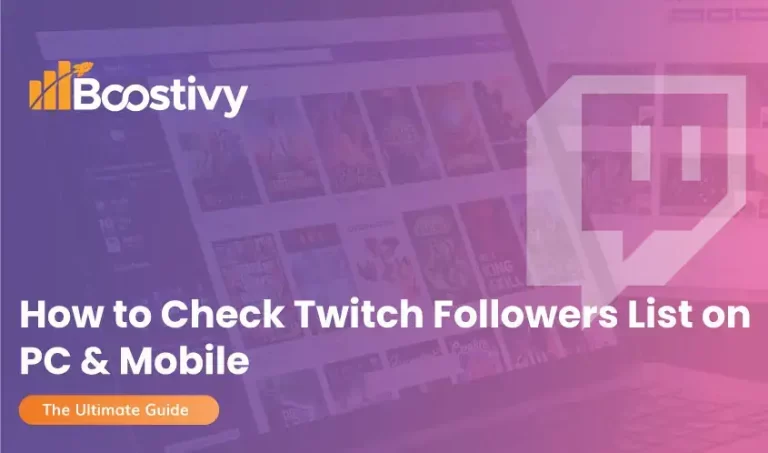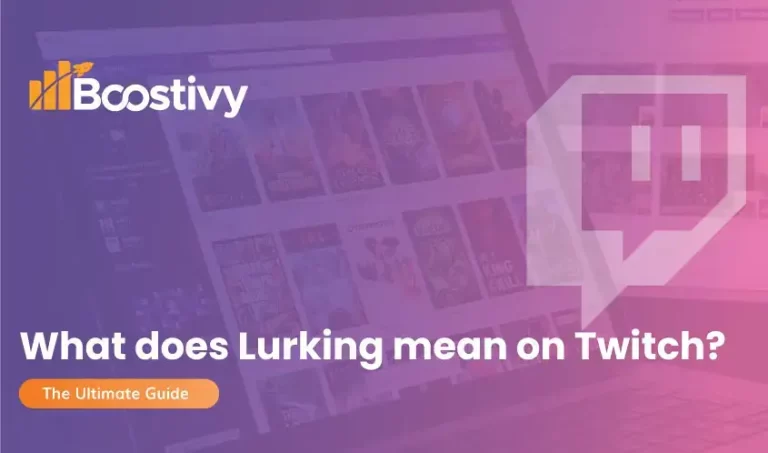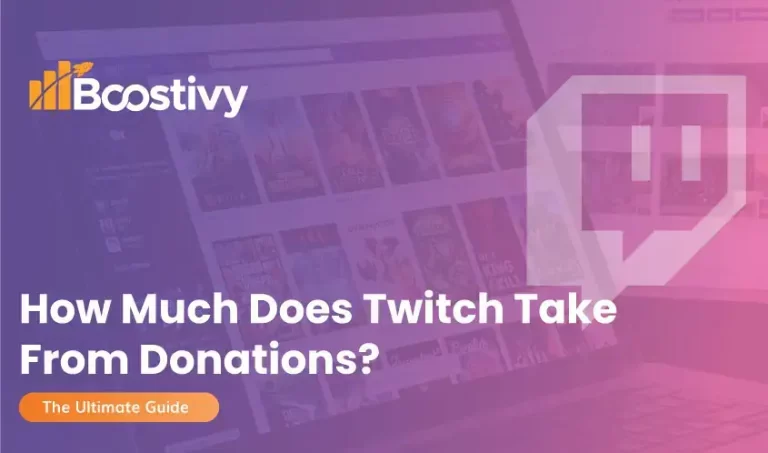How to Donate on Twitch Mobile in 4 Different Ways
Although Twitch allows streamers to earn money from advertisements and sponsors, there are also multiple ways viewers and followers can help streamers grow as well.
Making Twitch videos often costs streamers a lot of money. They will need to get the latest equipment, tools, and gear to entertain you. So, they are constantly in need of your support.
Hence, if you want to show support to your favorite streamer, there are multiple methods to donate on Twitch.
Don’t know how to donate on Twitch mobile? We are here to help you out. In this post, we will discuss various methods that can help you support your favorite streamer.
Without wasting any time, let’s take a look at the most common methods through which you can donate on Twitch mobile.
1. How to Donate on Twitch Mobile through Subscription
The most common method through which Twitch users support their favorite streamers is by subscribing to their channel.
Subscribing allows users to support the streamer on one hand, and watch ad-free streams on the other. Subscription packages also provide you with various other perks that are exclusive to the streamer.
There are 3 types of subscription packages available on Twitch:
- Tier 1
- Tier 2
- Tier 3
Each Tier costs more than the previous one. Hence, the choice lies with you. The higher tier you get, the more support you will be able to provide to your streamer.
Also, higher tiers include more exclusive features and benefits for the viewer. Your streamer might also give you limited discounts on subscription rates.
How to buy a subscription on Twitch mobile?
While purchasing a subscription on PC is easier, because the subscription button is visible right beneath the streaming video player, the process is not so easy for Twitch mobile.
These steps will help you subscribe to a channel on Twitch mobile:
- Open the Twitch app on your android or iOS device.
- Tap on the profile icon at the top left corner of the screen.
- Tap on “Account Settings” in the menu.
- Tap on the “Terms of Service” option.
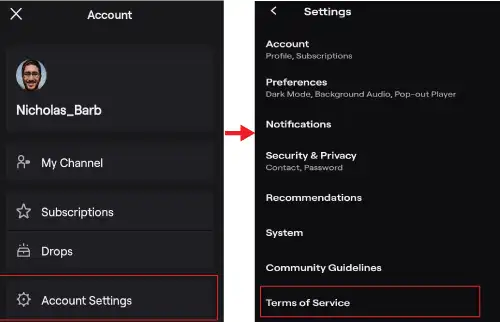
- You will see a profile-like icon at the top right corner of the screen. Tap on it.
- Tap on the “Browse” option.
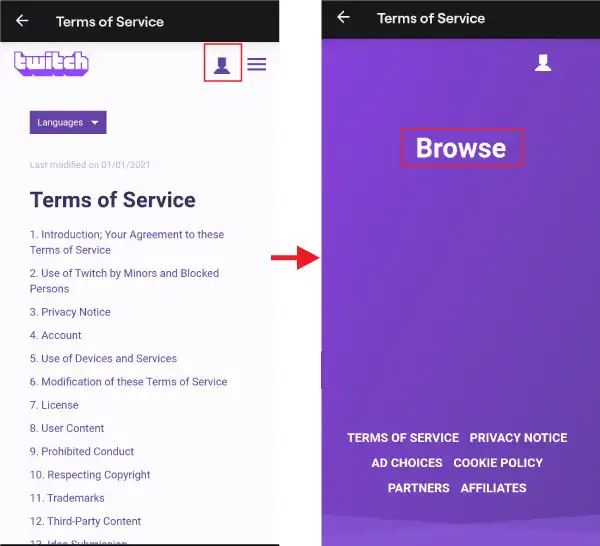
- Twitch will open in Desktop mode.
- Sign into your account and open the streamer you want to subscribe to.
- Open his or her stream and you will be able to see the subscribe button beneath the video player.
- Tap on Subscribe.
- Unlike PC, you will only see Tier 1 subscription, which is the default.
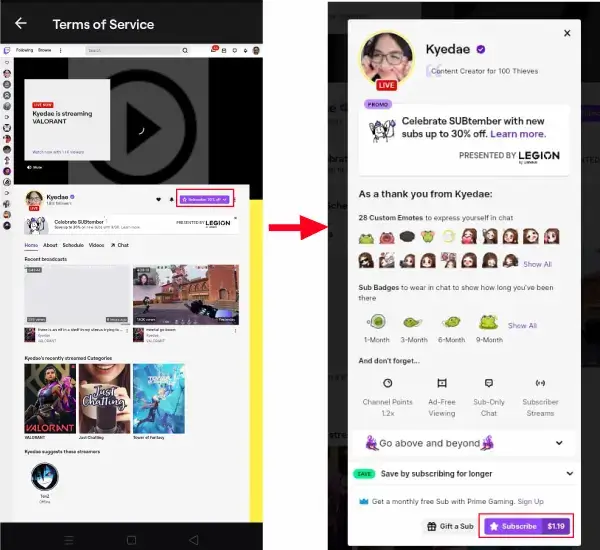
- If you want to select Tier 2 or Tier 3, tap on the option “Go Above and Beyond.”
- Select the subscription package you want to purchase.
- Tap on Subscribe.
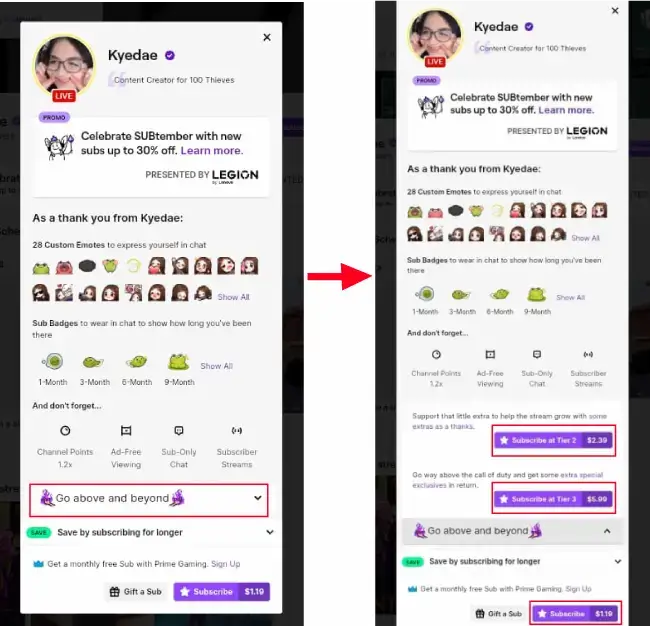
- Choose the payment method and pay.
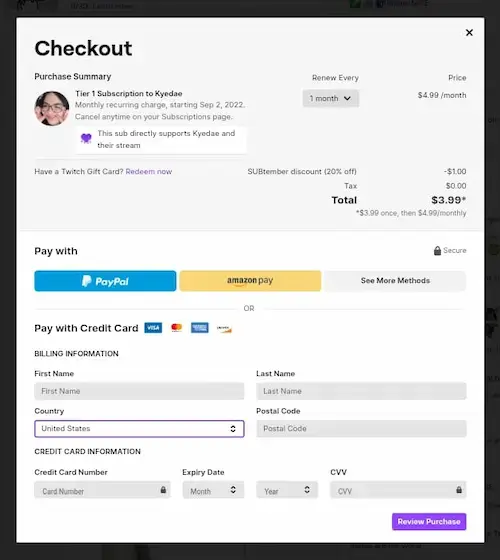
Subscriptions are one of the best ways to donate on Twitch. However, Twitch will take a portion of your donation so the whole amount does not reach the streamer.
Gift a Twitch Sub
If you are a subscriber already, then you can support or donate to your streamer by gifting a sub to another viewer on the stream. You can arrange a giveaway on part of your streamer and gift someone a subscription.
Donating a Twitch sub has two main benefits. On one hand, the streamer will get another subscriber and on the other, viewers will see a chance of getting a free sub and will join the stream more often which will boost engagement.
2. How to Donate on Twitch Mobile through the “Gift a Sub” option?
Similar to the previous method, you will be able to see the Gift a Sub button beneath Twitch videos on PC, but the process is a bit tricky when it comes to Twitch mobile application.
You should follow this step-by-step guide to gift a sub to anyone on Twitch mobile:
- Open the Twitch app on your mobile or tablet.
- Tap on the profile icon at the top left corner of the screen.
- Tap on “Account Settings” in the menu.
- Tap on the “Terms of Service” option.
- Tap on human-like icon at the top right corner of the screen, and then tap “Browse” option.
- Sign into your account and open the streamer you want to subscribe to.
- Open his or her stream and you will be able to see the subscribe button beneath the video player. Then, Click on the Subscribe button
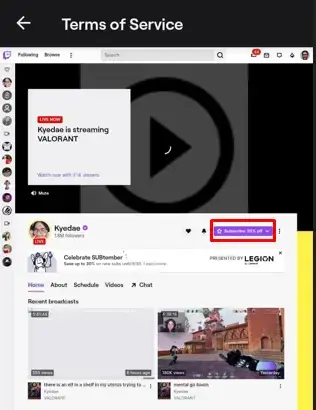
- Then, a popup window will display. From there click on the Gift a Sub button that is just beside the subscribe button.
- From here, you can choose the number of subs you want to purchase.
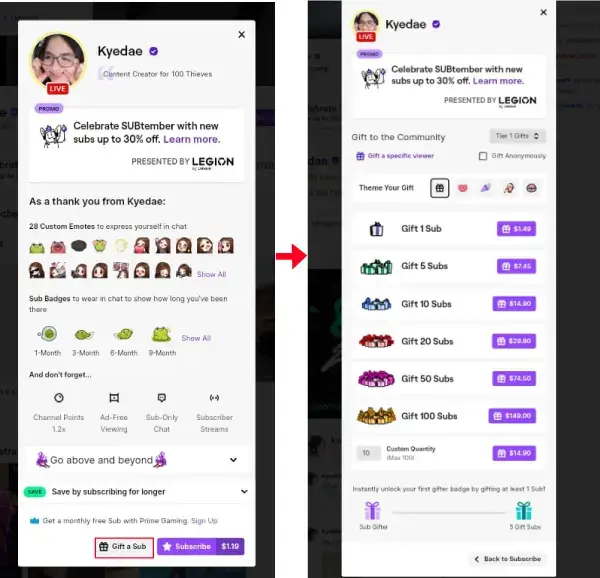
- Next, you have to add your payment method and fill in the details of whom you want to gift the sub.
Gifting a sub to someone will get you closer to your streamer and will also show some authority on your part in the streams. You will be able to create a lot of engagement and support for the streamer.
3. How to Donate on Twitch through Bits?
The third method through which you can support your streamer is by using bits on the channel. Bits are a sort of Twitch currency that can earn or bought, and used to support the streamer.
Spending bits on a stream is called cheering. You can cheer your streamer during the stream by sending bits and starting a howl which will also compel other viewers to share bits in the chatter.
Twitch streamers can customize certain packages, badges, and other exclusive stuff based on bits donations. Hence, you can earn prestige on a channel by spending bits.
Once you open any chat on Twitch, you will be able to see a diamond-like icon in the top right area. Clicking on it will show you how many bits you currently have.
If you have fewer bits, then you can purchase them by clicking on the Get Bits button.
Steps to donate Bits on Twitch?
Donating bits on Twitch is very simple while watching the stream on PC. However, If you are watching the stream on mobile and want to donate through mobile, then first you have to open Twitch in desktop mode.
For this purpose, just follow these steps.
- Open the Twitch app and Tap on the Profile icon in the top left corner of the screen.
- Tap on “Account Settings” and then on the “Terms of Service” option.
- Tap on the human-like icon in the top right corner and then select browse from options.
- This will open Twitch in Desktop mode.
From this step onwards, the process is similar for both PC and smartphones.
- Open the stream on which you want to donate the bits.
- Tap on the Diamond-like icon on top of the chatbox.
- It will open the cheermotes. You will have various cheermotes in front of you along with their bit pricing. You can purchase different cheermotes for a different number of bits.
- Select the cheermote you want to donate and send it to your streamer.
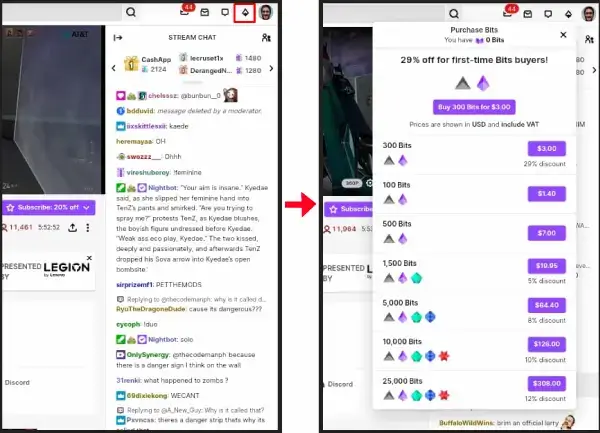
The cheermotes are visible in the stream chatter and hence other viewers will also be able to see that you have supported your streamer with the donation.
4. How to Donate Money Directly on Twitch Mobile?
You can also donate money directly to the twitch streamer whom you want to support. Donating money directly will save the streamer from commission costs of Twitch and he or she will be able to receive the whole amount you donated.
Streamers have added a link to their official online wallet in their Twitch profile. You can locate the direct donation option and then donate to your favorite streamer.
To donate money directly, you need to follow these steps:
- Open the Twitch app on your mobile.
- Open the streamer’s channel.
- Tap on Streamer’s name in front of their profile icon.
- Tap on About.
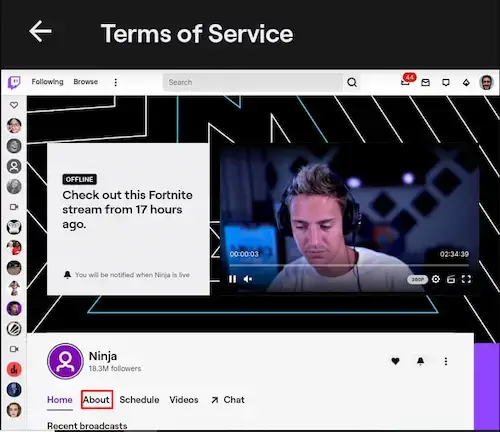
- Locate the Donation link or info and tap on it.
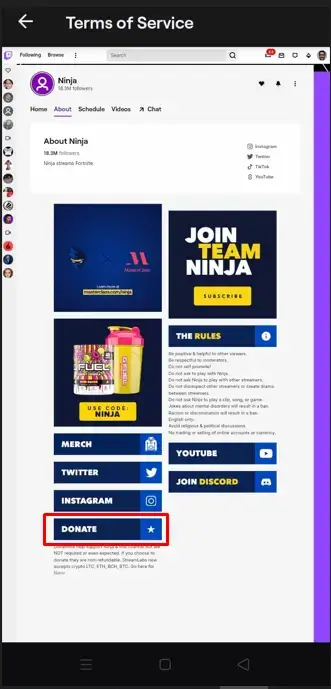
- You will be redirected to the page where details of donation are written.
If your streamer has not added a direct twitch donation option, then you won’t be able to pay him directly. However, there are still multiple other ways to show your support for your favorite streamer.
Other Ways to Donate to or Support Your Favorite Streamer on Twitch
If you cannot afford to subscribe, gift a sub or buy bits on Twitch at the moment, there are still other ways you can support your streamer.
If you want to support your streamer financially, you can purchase products that are related to the streamer. Popular streamers often start selling gaming shirts, chairs, and other equipment that they have personalized.
You can find the link to those items in their streams and purchase them to support the streamer.
Also, you can buy products from affiliate links shared by the streamer to support them.
Streamers often share affiliate links of gaming products and peripherals like mice, keyboards, headphones, etc.
Since most of the viewers on Twitch are gamers, they are interested in these sorts of devices. Streamers promote products from various brands and also use them in front of viewers to give a live reviews.
Purchasing from affiliate links would not cost you anything extra. On the other hand, you might receive a discount if you purchase from an affiliate link.
If you purchase from the affiliate link shared by the streamer, the streamer will earn a small portion of the price you pay from the manufacturer or seller’s end. There will be no extra cost on your part.
Hence, you should definitely check out products and affiliate links shared by your favorite streamer.
Become a Moderator for Your Streamer
If you cannot support your streamer financially, then try supporting him or her in their streams by engaging users on their behalf.
You can answer the questions asked by users in the chat and also share the clips of your streamer with other viewers to attract them to your streamer.
Once you grab the attention of your streamer, he might select you as a moderator on their stream. Being a moderator will earn you plenty of benefits and authority with your streamer.
You will be able to edit stream titles, change thumbnails, and do a variety of other tasks given to you as a moderator. Also, if your work is good enough, there are chances that your streamer will hire you as a paid moderator.
Hence, if you cannot donate to your streamer, you can still help them by being active and grabbing the attention of organic users on their behalf.
Frequently Asked Questions
Some Last Words: How to Donate on Twitch Mobile in 2024?
There are a lot of ways to donate on Twitch mobile and show your support to your favorite streamers. Although, donating from Twitch mobile is a bit tricky, after reading our above guide you will be able to donate from mobile easily.
You can donate and show support to streamers by purchasing subs, gifting a sub, purchasing and spending bits, and directly donating money to streamers. You can also show your support by being active on streamers’ channels and attracting other users.
We will be back with more Twitch guides soon. Stay Tuned!
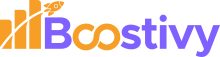
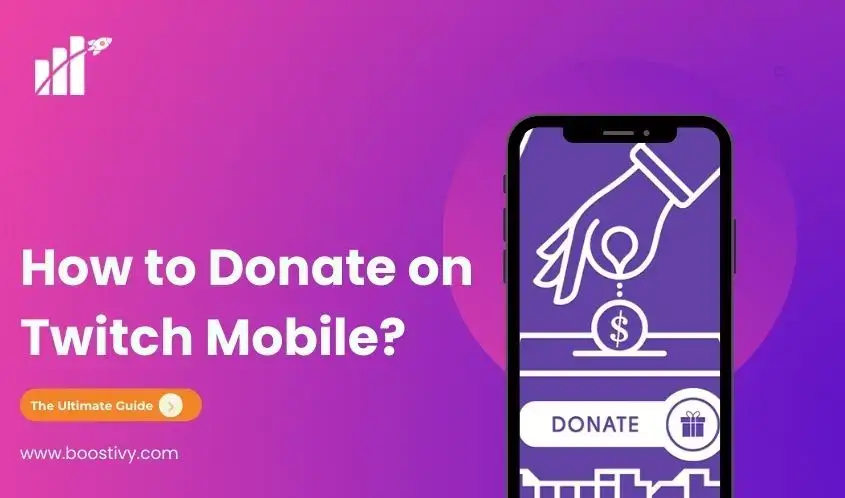
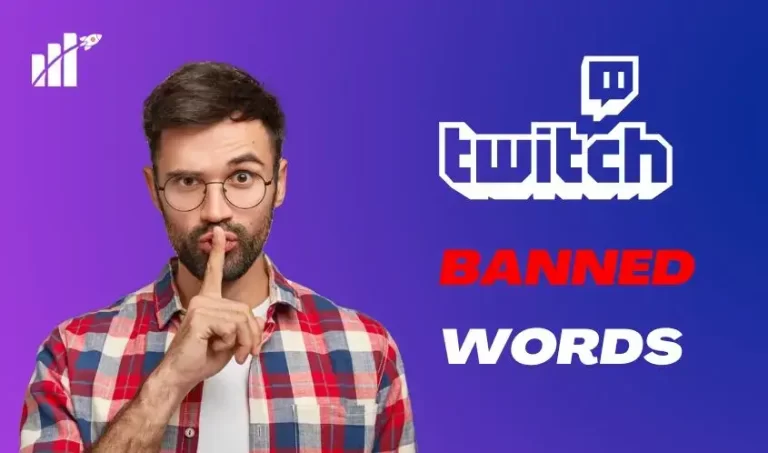
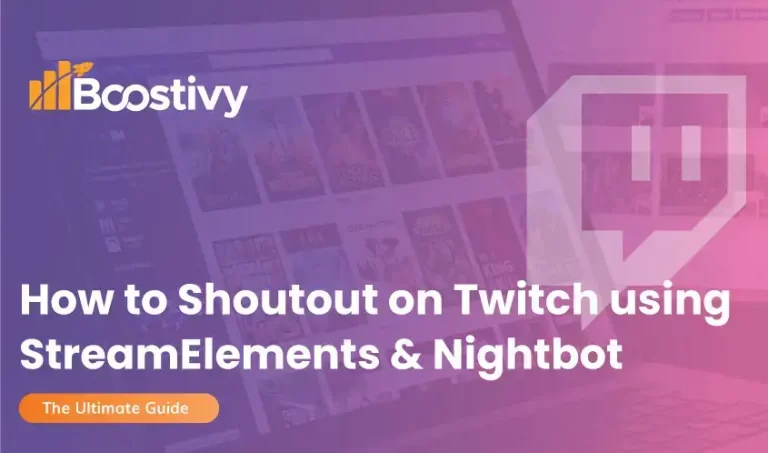
![How to Fake Donate on Twitch in 4 Different Ways [2024]](https://boostivy.com/wp-content/uploads/2022/08/fake-donate-on-twitch-768x453.webp)